Integrate with HubSpot
To integrate LavaReach with HubSpot, you will need a Hubspot Account that can create custom field properties.
1. Create Custom Properties
LavaReach will populate the custom properties in your HubSpot as we enrich the leads. To populate the custom fields, you will need to create them in your Hubspot first.
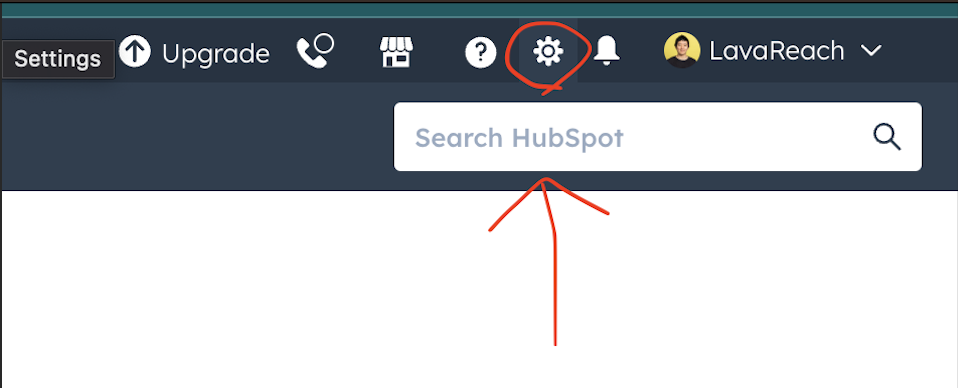
Inside Settings, Under Data Management and Properties, you should see a Create Properties button.
Click on the button to create a new property. You will need to create multiple properties, depending on the data you want in your CRM.
When you create the properties, you will need to keep track of 2 things: Property Label And Property ID.
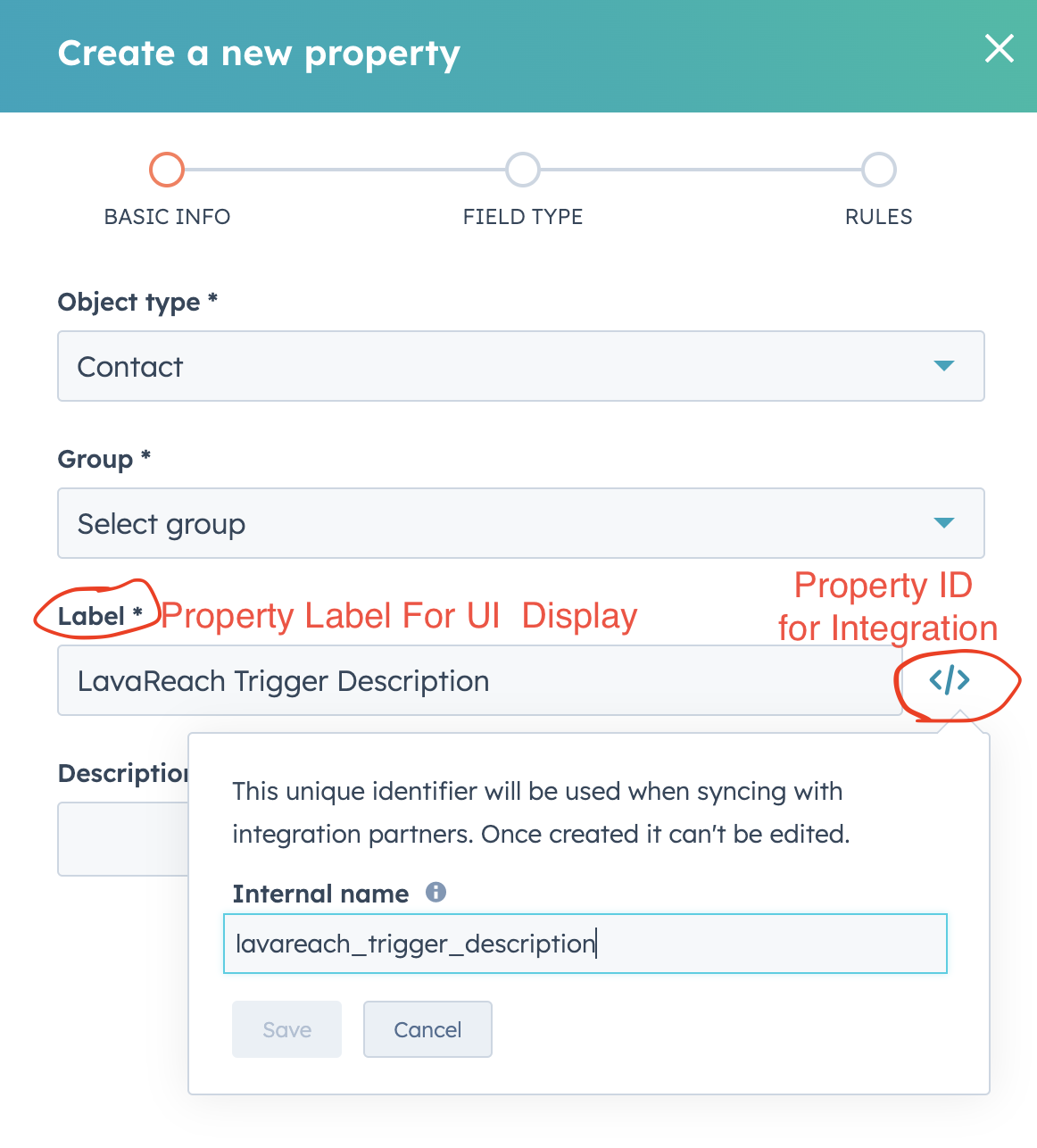
Do Take note of the Group and Label, since this is what you will see in your CRM.
Create the following properties as needed:
| Property Name | Property ID | Field Type | Description |
|---|---|---|---|
| LavaReach Lead Source | lavareach_lead_source | Single-line text | This field will always be set to LavaReach. It is a convenient field for you to track your leads. |
| LavaReach Job Title | lavareach_job_title | Single-line text | Hubspot API does not update the job title field in the Leads. So we will use this as a workaround. |
| LavaReach Linkedin URL | lavareach_linkedin_url | Single-line text | Hubspot API does not update the linkedin field in the Leads. So we will use this as a workaround. |
| LavaReach Outreach Status | lavareach_outreach_status | Single-line text | This field can be used for lead scoring. Available values are 'Unmarked', 'MessageReplied', 'LinkOpened', 'MessageOpened', 'MessagesSent', 'UnsubscribedBounced' |
| LavaReach Lead Score | lavareach_lead_score | Single-line text | Lead scoring for Lead prioritization |
| LavaReach Outreach Category | lavareach_lead_category | Single-line text | Lead category for lead prioritization, valid fields include "Hot", "Warm", and "Cold" |
2. Connecting To LavaReach
Next, you will need to connect your HubSpot account to LavaReach so we can populate your CRM.
To do so, simply go to the Integrations page in your LavaReach account and follow the instructions.