Integrate with Zoho CRM
To integrate LavaReach with Zoho CRM, you will need a Zoho Account that can create custom field properties. If your account does not have permission, ask your admin to give you the permission or create the custom properties for you.
1. Create Custom Properties
LavaReach will populate the custom properties in your Zoho as we enrich the leads. To populate the custom fields, you will need to create them in your CRM first.
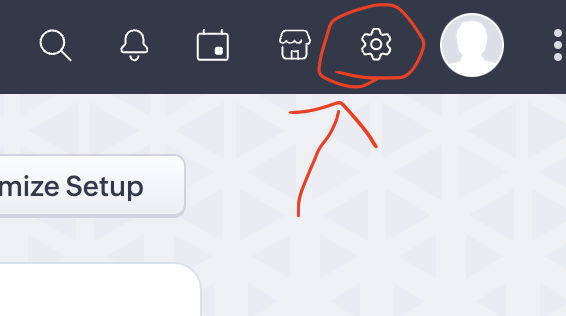
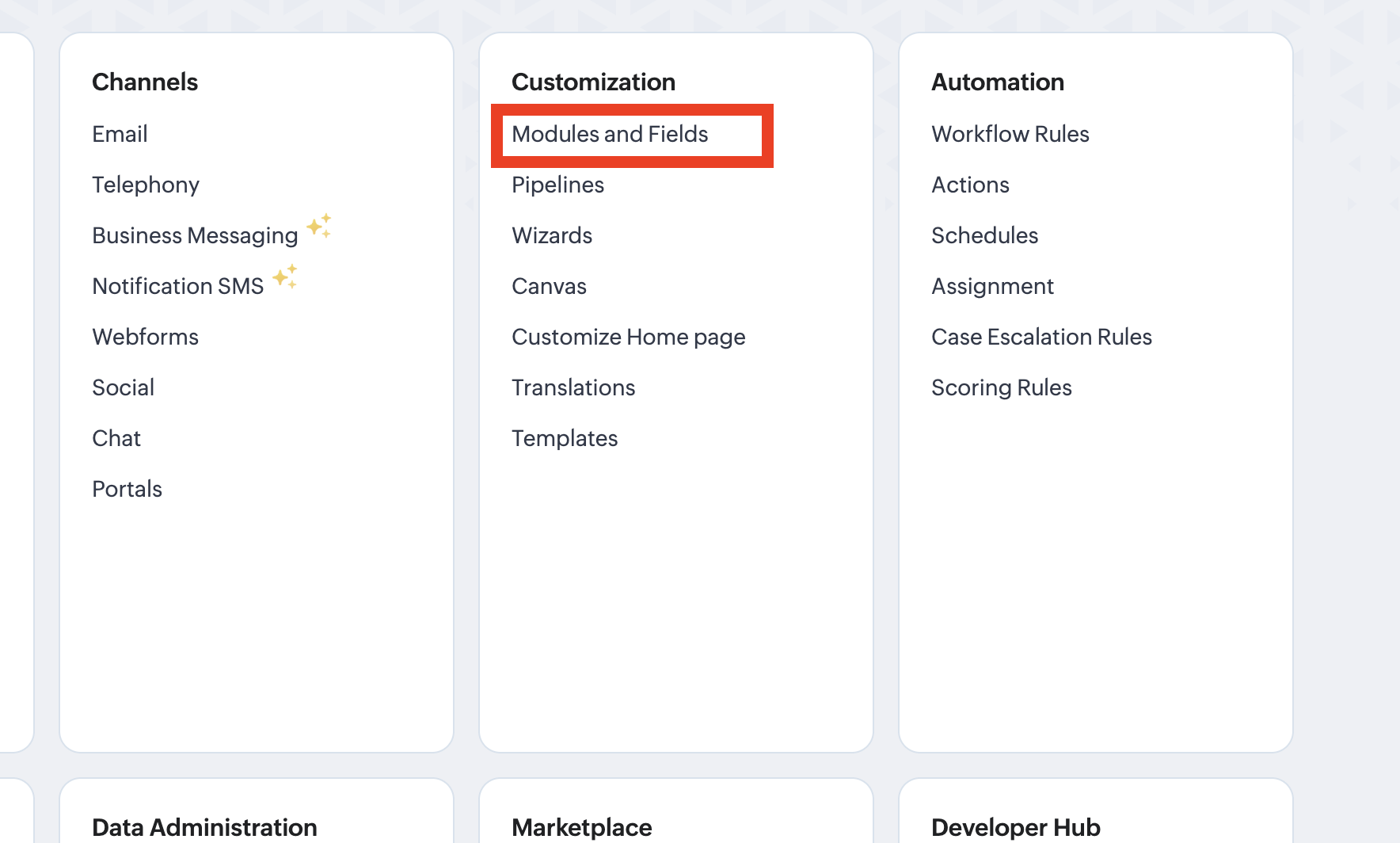
Inside Settings, you will need to go to Modules And Fields under the Customization Tab.
Note: You can also create custom fields for the Leads Tab, depending on your preference. We generally recommend creating custom fields for the Contacts Tab. The export process is the same for object types.
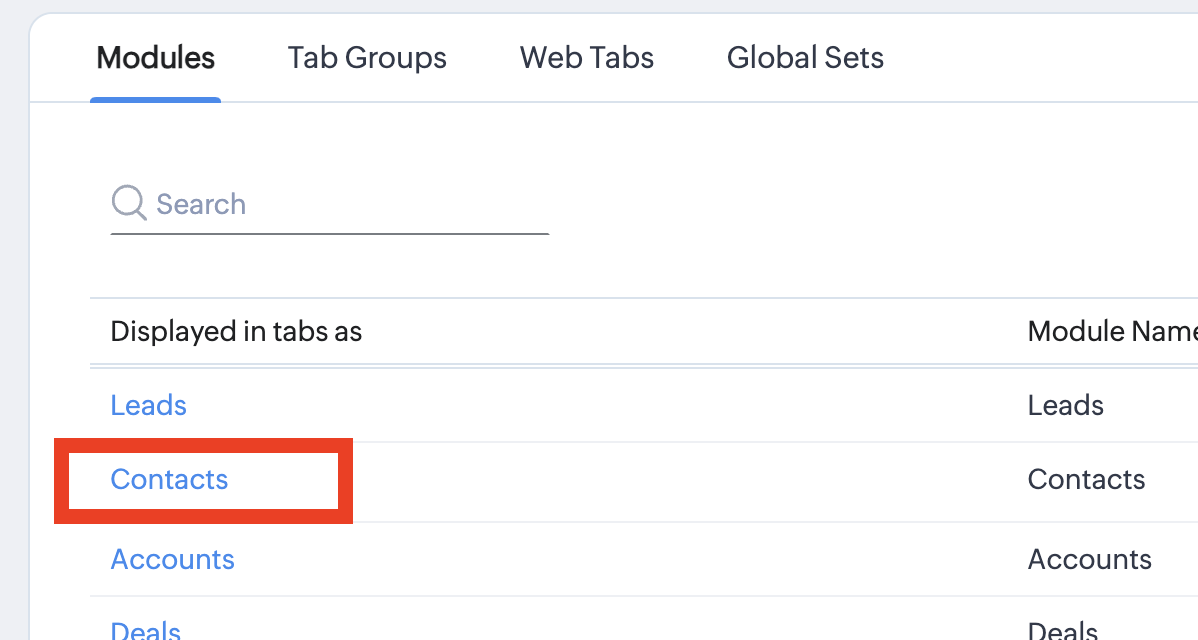
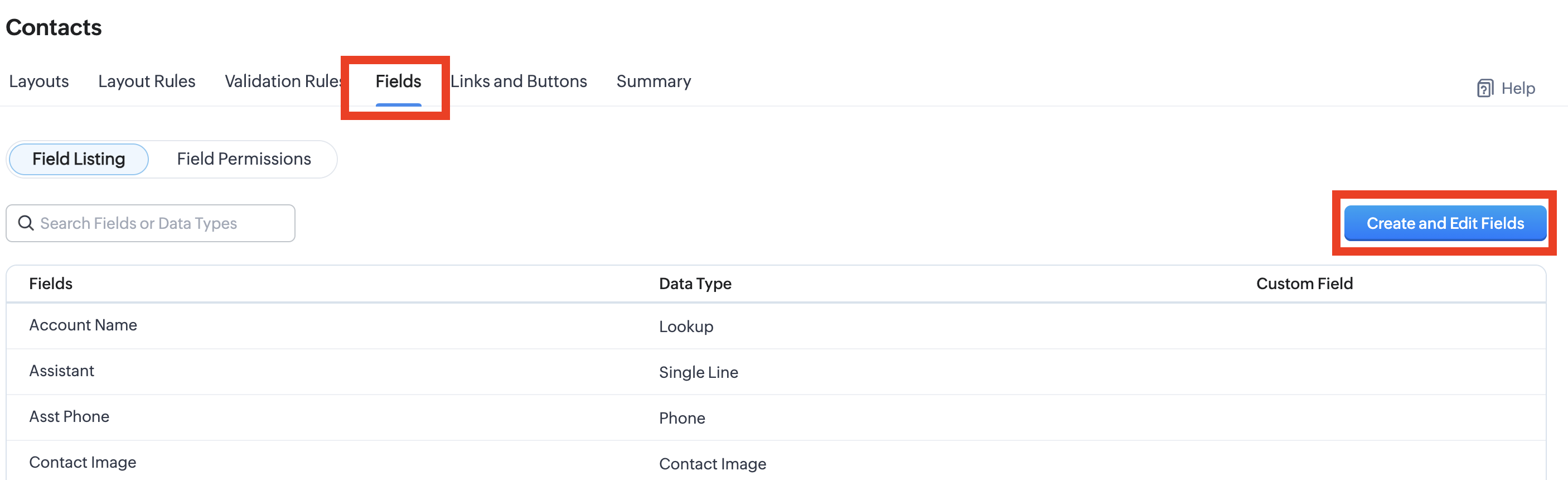
Navigate to the Contacts tab and click on the Fields sub-tab. Then click on the Create and Edit Fields button.
We recommend creating a new section for LavaReach fields. So your fields will be organized.
Please create the following properties:
| Property Name | Property ID | Field Type | Description |
|---|---|---|---|
| LavaReach Lead Source | LavaReach_Lead_Source | Single-line text | This field will always be set to LavaReach. It is a convenient field for you to track your leads. |
| LavaReach Job Title | LavaReach_Job_Title | Single-line text | Zoho CRM API does not update the job title field in the Leads. So we will use this as a workaround. |
| LavaReach Linkedin URL | LavaReach_Linkedin_URL | Single-line text | Zoho CRM API does not update the linkedin field in the Leads. So we will use this as a workaround. |
| LavaReach Outreach Status | LavaReach_Outreach_Status | Text | This field can be used for lead scoring. Available values are 'Unmarked', 'MessageReplied', 'LinkOpened', 'MessageOpened', 'MessagesSent', 'UnsubscribedBounced' |
| LavaReach Lead Score | LavaReach_Lead_Score | Single-line text | Lead scoring for Lead prioritization |
| LavaReach Outreach Category | LavaReach_Outreach_Category | Single-line text | Lead category for lead prioritization, valid fields include "Hot", "Warm", and "Cold" |
NOTE
For the LavaReach Personalized Email field, you will click edit the field properties and set the Character Limit to Large
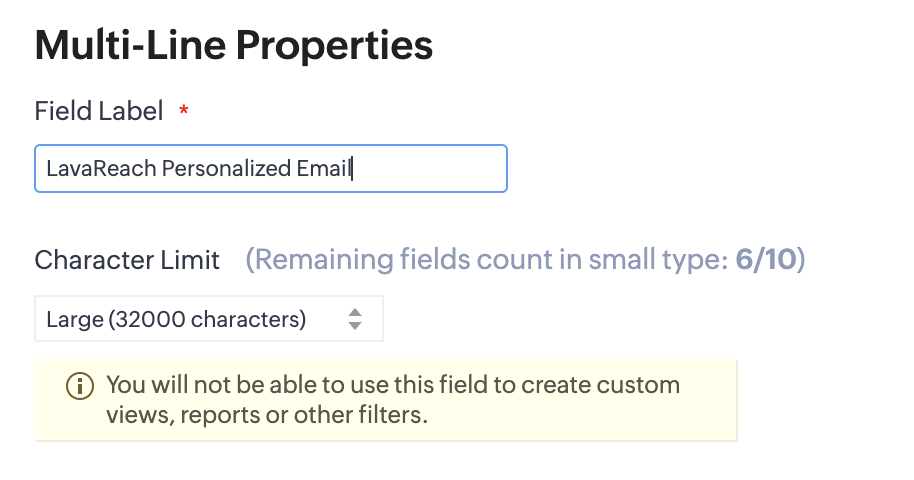
After you have created the fields, you should see something like this:
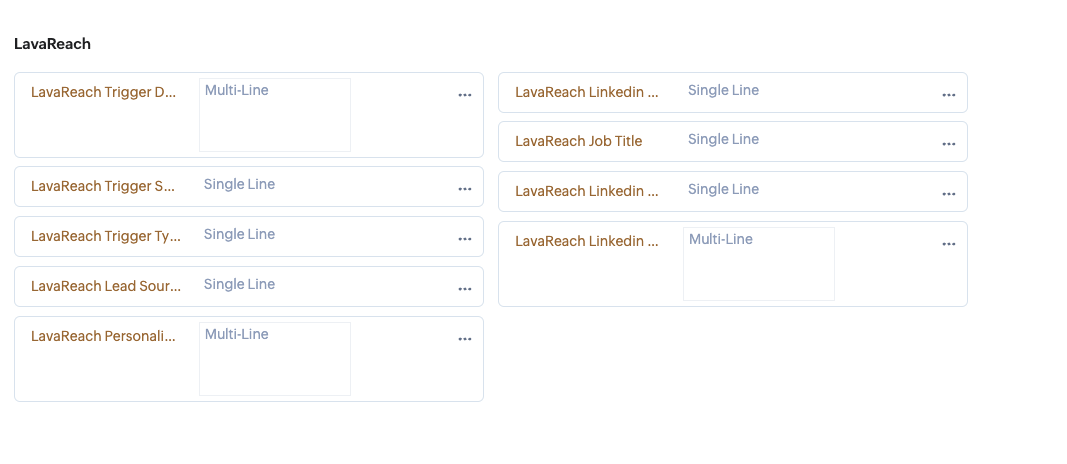
2. Connecting To LavaReach
Next, you will need to connect your Zoho CRM account to LavaReach so we can populate your CRM.
To do so, simply go to the Integrations page in your LavaReach account and follow the instructions.