Integrate with PipeDrive
To integrate LavaReach with PipeDrive, you will need an account that can create custom field properties.
1. Create Custom Properties
LavaReach will populate the custom properties in your Pipedrive as we enrich the contacts. To populate the custom fields, you will need to create them in your PipeDrive first.
To begin, go to Company Settings and navigate to Data Fields.
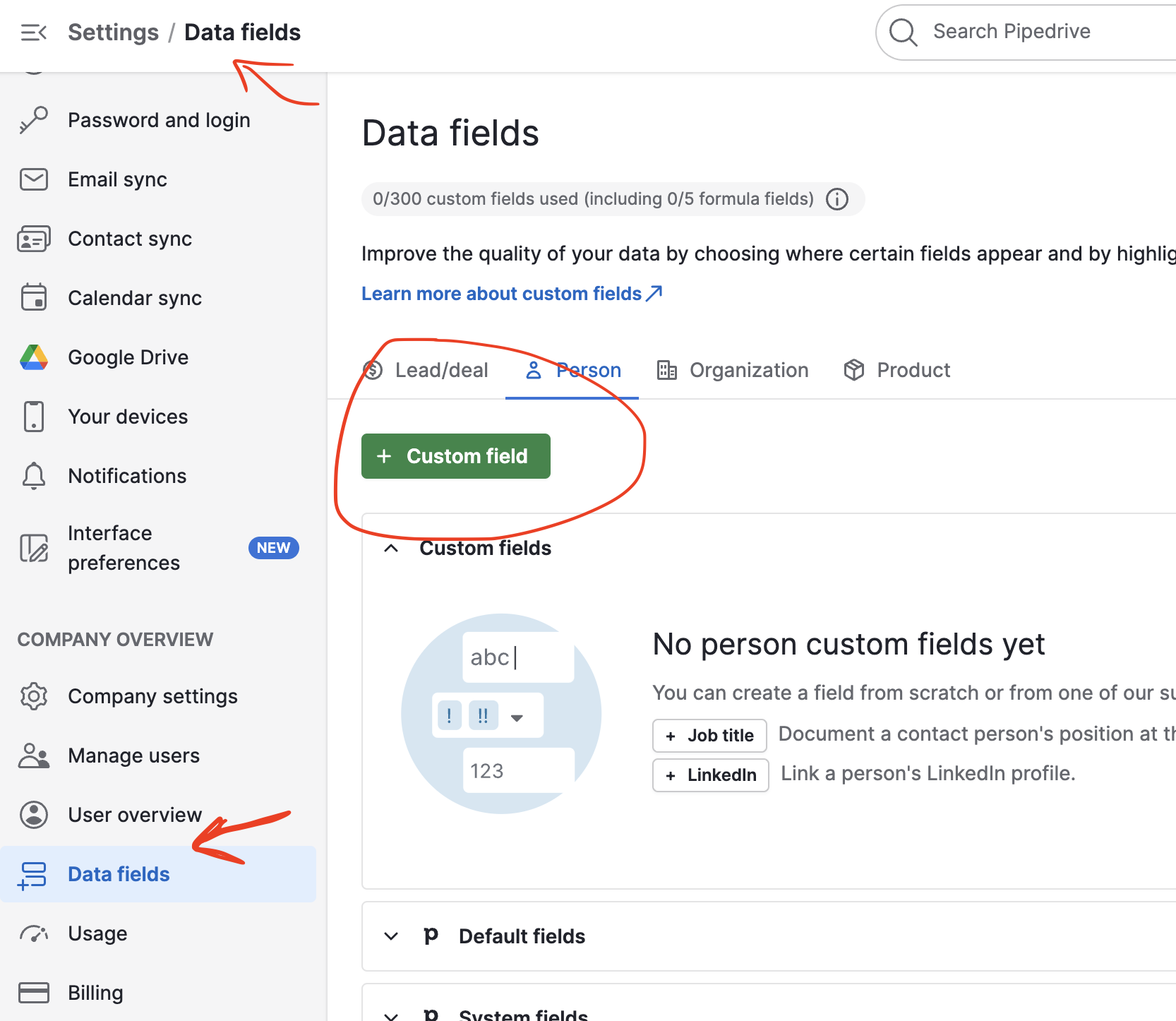
When you begin to create the cusotm fields you will need to select the Person object type. We recommend you to create a new section for LavaReach fields, such as LavaReach Fields. So your fields will be organized.
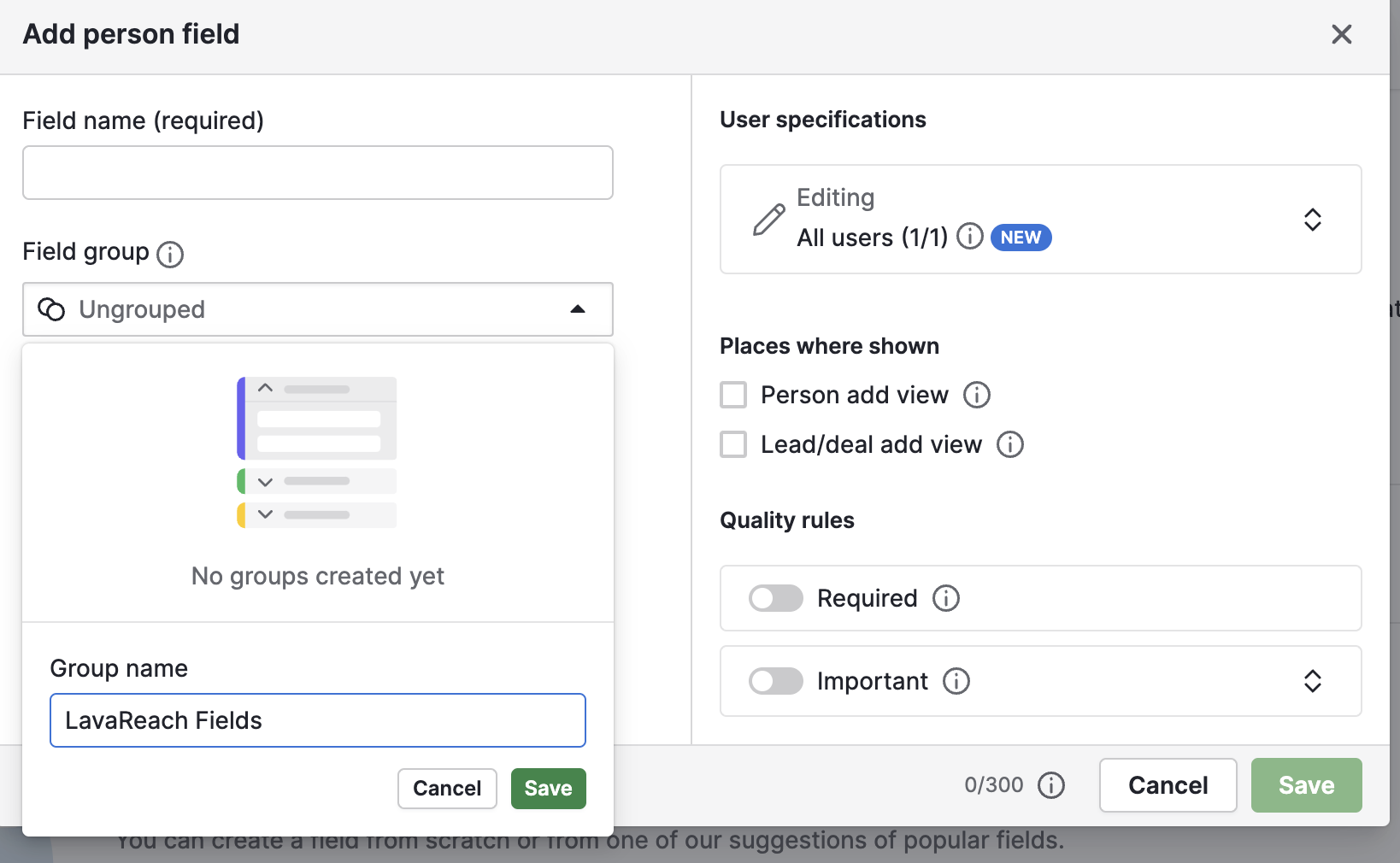
2. Create the Custom Fields
Now that you have basic organization setup, create the following properties:
| Property Name | Property ID | Field Type | Description |
|---|---|---|---|
| LavaReach Lead Source | See Later Section | Text | This field will always be set to LavaReach. It is a convenient field for you to track your leads. |
| LavaReach Job Title | See Later Section | Text | PipeDrive API does not update the job title field in the Leads. So we will use this as a workaround. |
| LavaReach Linkedin URL | See Later Section | Large Text | PipeDrive API does not update the linkedin field in the Leads. So we will use this as a workaround. |
| LavaReach Outreach Status | See Later Section | Text | This field can be used for lead scoring. Available values are 'Unmarked', 'MessageReplied', 'LinkOpened', 'MessageOpened', 'MessagesSent', 'UnsubscribedBounced' |
| LavaReach Lead Score | See Later Section | Single-line text | Lead scoring for Lead prioritization |
| LavaReach Outreach Category | See Later Section | Single-line text | Lead category for lead prioritization, valid fields include "Hot", "Warm", and "Cold" |
Your fields should look like this:
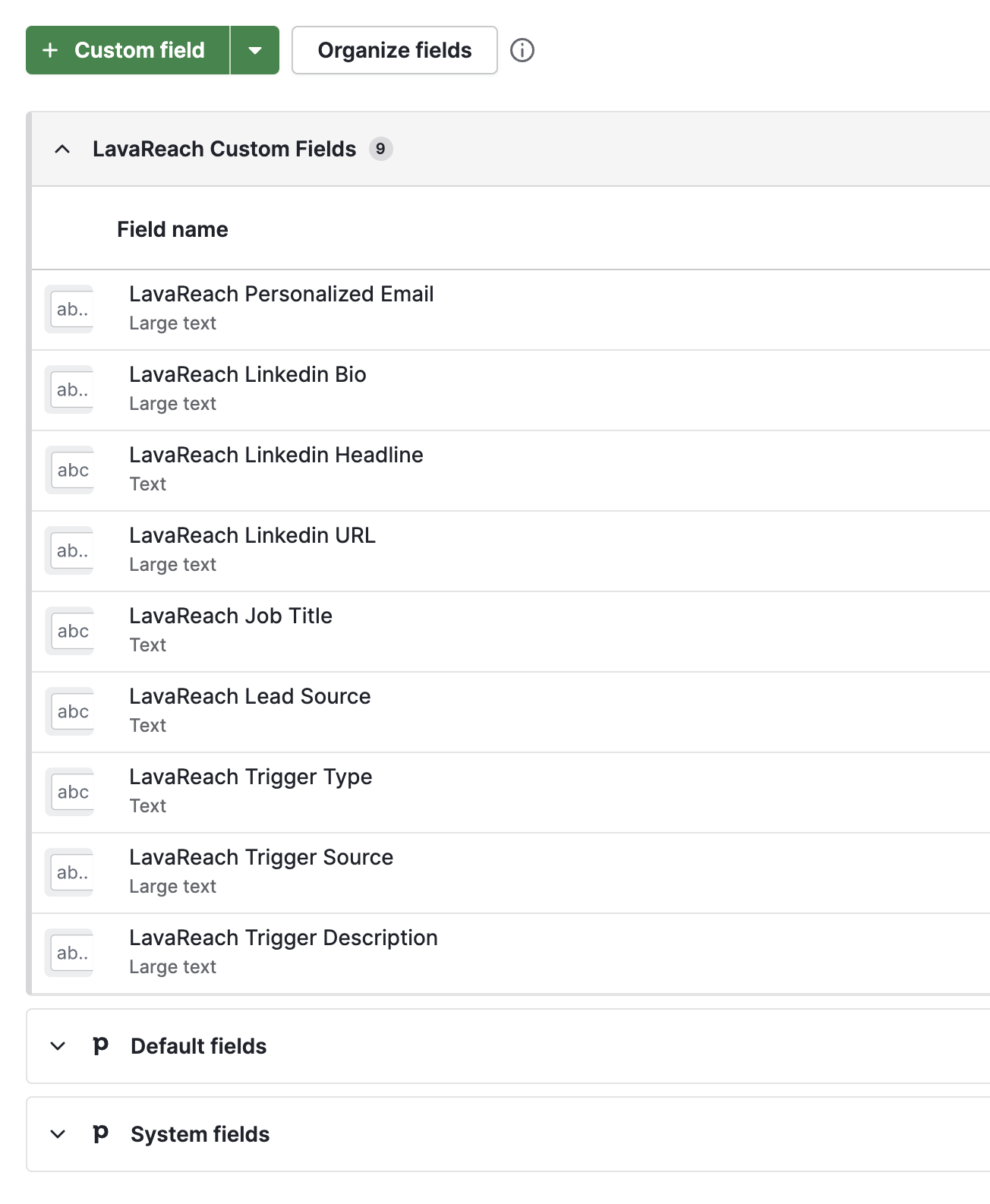
3. Connecting To LavaReach
Next, you will need to connect your PipeDrive account to LavaReach so we can populate your CRM.
To do so, simply go to the Settigs -> Integrations page in your LavaReach account and follow the instructions.
4. Update the Field IDs in LavaReach
Whenever you create a new custom field in pipedrive, a random field ID will be generated. LavaReach system needs to know the field ID so we can populate the fields. You will need to click on Copy API Key on the field.
The field ID should look something like this: a0e1b2c3d4e5f6g7h8i9j0k1l2m3n4o5p6q7r8s9t0u1v2w3x4y5z6
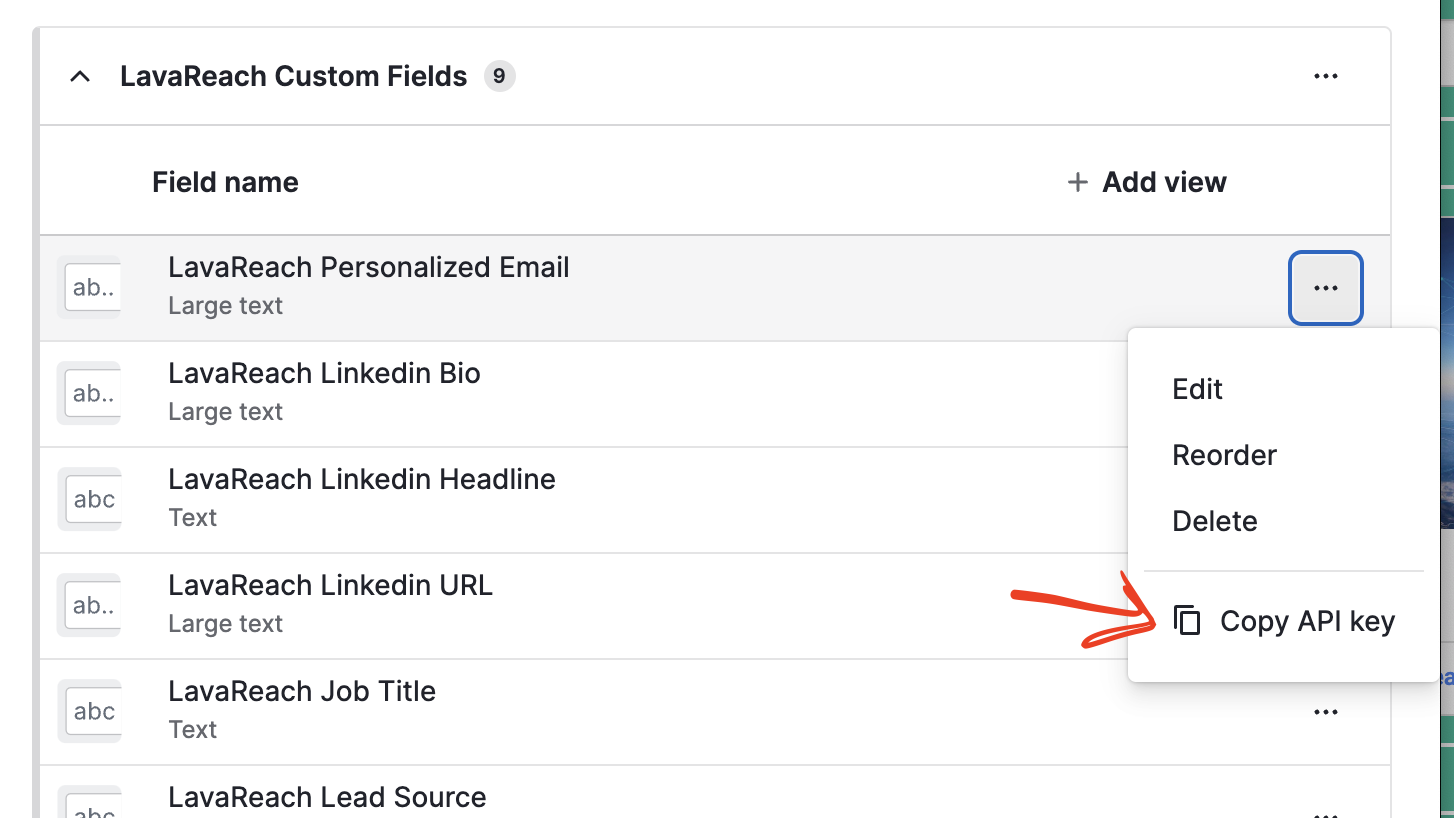
Now, in a new tab, go to your LavaReach account and navigate to the PipeDrive Integrations Settings page. For each custom field you have created, you will need to paste the field ID into the corresponding field in LavaReach and click Update.
Your LavaReach Integrations Settings Page should look like this:
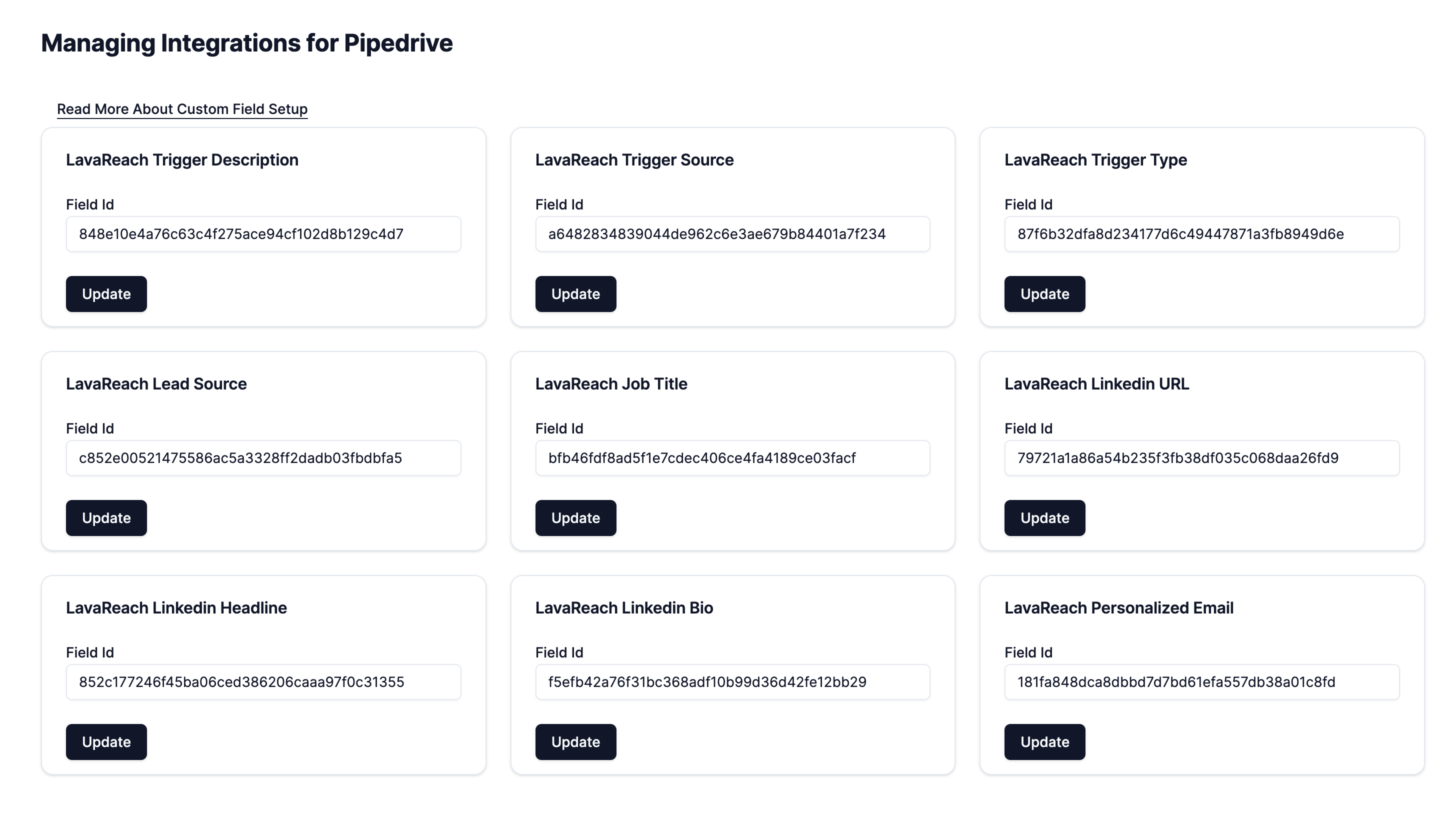
5. Test Your Integration
Because PipeDrive has a rather complicated setup process, we recommend you to test your integration before you start using LavaReach to populate your CRM. You can do so by going to a sample list and export one single contact to PipeDrive. If the contact is successfully exported, you should see the contact in your PipeDrive account.
Remember to contact us if you have any questions or issues. We are here to help!